How To Create Domain Controller in Server 2012
1.Login Into Server 2012
2.Change Your System Name
- Right Click On This Pc
- Click On Properties
5.Write Name Of Computer.
6.After Give Name You Need To Restart Your System.
7.After Restart Your System You Need To Check Your System Name.
8.Now Your System In WORKGROUP you have to create domain
9.to create domain you have to install role and feature of ACTIVE DIRECTORY DOMAIN SERVICE
10.To Install Role and Feature follow below steps:
- open server manager from start menu and click on ADD ROLE AND FEATURE
- click on next
- select Role Based or Feature Based Installation and click on next.
- leave it bydefault and click on next
- select Active Directory Domain Service
- When you select Active Directory Domain Service System Ask for Add Feature.
- Click On Add Feature
- Click On Next
- Next Step Leave It Bydefault
- Click On Next
- In Confirm Installation Selection Check Restart and click on Install.
- After Install System Restart Automatically
11.After Restart your system open server manager and check all server are running complately.if server are not running than it's look like this.12.To Run All Server you need to follow below steps
- click on server
- it's show Service Detail View
- right click on all service and click start service
- After all server start it's look like this
- After all server start it's look like this
13.after all server start click on flagit's show properties like show in figure.
14.now click on promote this server to domain controller 15.it's move you on Active Directory Domain Service Configuration Wizard - select Add a New Forest
- Give a Domain Name
Click On Next16.In Domain Controller option give password.- click next
23.it's take a time.
24.after install system restart automatically.
25.your domain is created.
26.to check domain right click on This Pc and select properties.
Publish By:-Manthan Patel






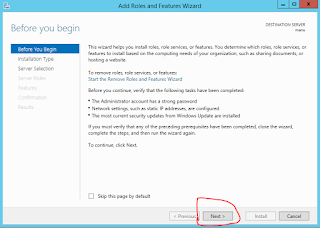





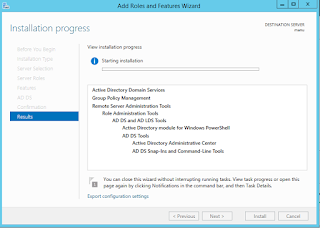

















Comments
Post a Comment