How To Create Instance In AWS.
1.Open Browser and login to AWS service.
2.You are now able to see AWS window. Select EC2
service.
3. Click on LAUNCH INSTANCE
to create new instance.
4. Choose instance’s platform.
Here Ubuntu 16.04 is selected.
You Can Choose Any Server
Operating Sstem which is provide by AWS
5. Select Instance’s Type.
Choose Your confriguration in this section.
Differant Type of instance provide you differant
confriguration.
6. In
next step, configure instance’s details.
Fill Detail like Network,Subnet Mask,Ip Address ,Number
Of Instance etc.
7. Add
storage to your instance.
AWS Provide you SSD
8. If you want to add
tags then you can add tags. It’s not necessary.
9.
Configure Security groups. (Add protocols)
for
example.i ADD http and https because deploy website on ubntu instance. and ssh
for remote access.
10.
You can review your instance’s details. Now you can launch instance by clicking
launch button.
11.
Create a new key pair to remotely access your instance. You can use old key
pair if exist. Now download key pair. It will download .pem file.
Key
Pair is like Security key.You can Access your instance using this key pair.If
you loss this key pair than you can not access your instance.
12.
Now click on LAUNCH INSTANCE. You
can see your instance is running.
YM is my
instance .i give a name because ease to identifie.
How to
Access Your Instance Remotely.
13.
Download puttygen.exe and load your .pem file into it.
14.
Now save private key with .ppk extension.
15.
Now download puuty.exe and write ubuntu@[ipv4 address of your instance] in host
name and select SSH connection type.
16. Click on SSH and
then click on Auth. Now browse your .ppk file and press on Open
17. Now you are able see terminal of Ubuntu.
THANK YOU
Publish By:-Manthan Patel


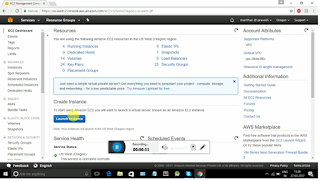




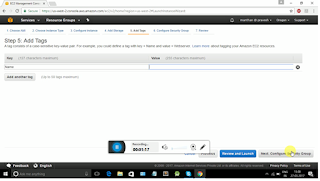









Comments
Post a Comment